Objective
This training material helps equip staff to use the –C-R-U-D– Review as a tool from input entry to getting the review published. This will walk you through gathering input, recording information, generating QR, toggling multiple orders,
getting multiple reviews, etc—ensuring a seamless, on-the-spot review experience.
Step-By-Step Instructions
Step 1: Log In
- Scan the Staff Login QR Code from the Admin Dashboard using your phone.
Step 2: Start a New Customer Session
Enter a reference name or number for the interaction and proceed.
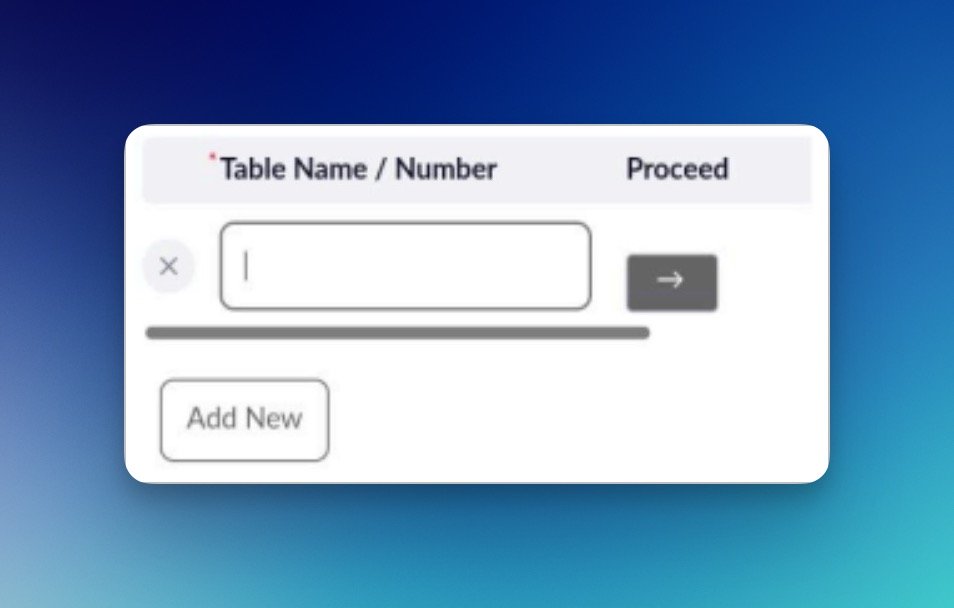
Step 3: Use Conversation Cues
You’ll see a list of conversation cues on screen. Use them to start a casual, engaging dialogue with the customer.
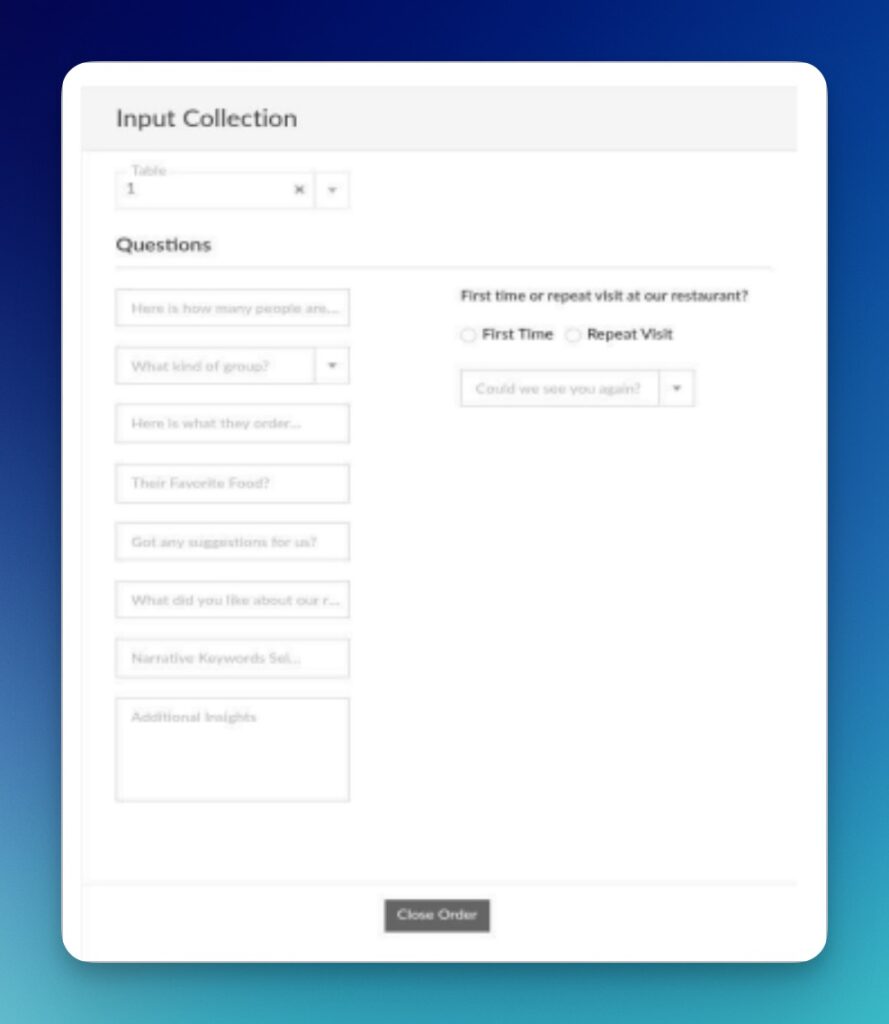
Step 4: Capture Insights
As the customer responds, jot down their key points in short notes—no need for full sentences. The system will use this information to craft a natural, narrative review.
Step 5: Generate Customer QR Code
Tap “Generate Review” once inputs are added.
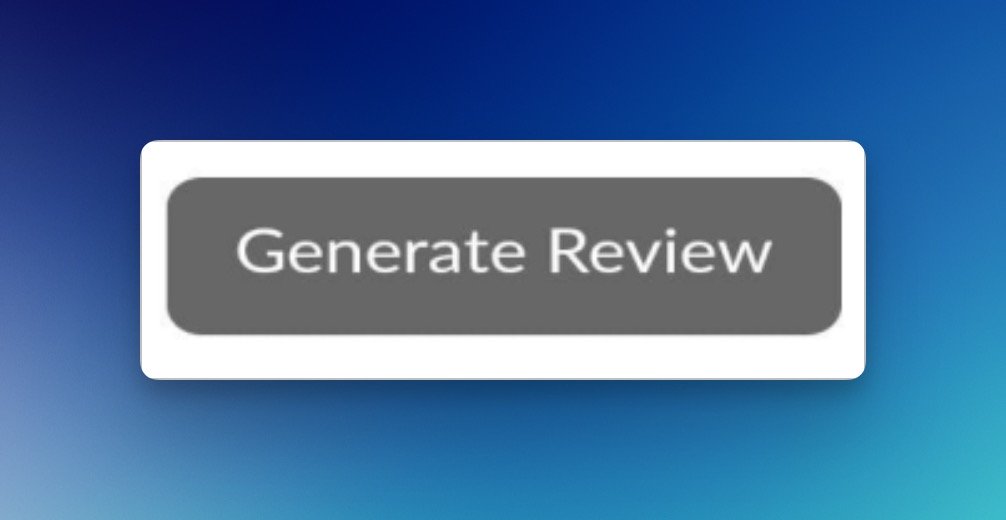
A customer-facing QR code will be generated instantly—linked to a personalized review preview based on the captured insights.
Validation Criteria
- Staff login successful via QR code
- Customer session created with identifiable label
- Inputs Captured Session
- Session closed and QR code successfully generated